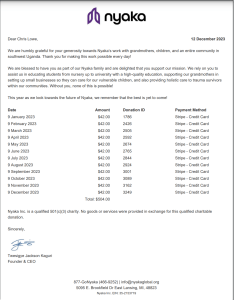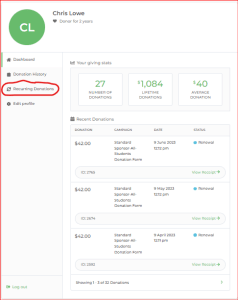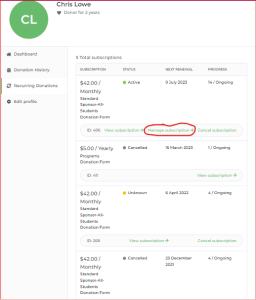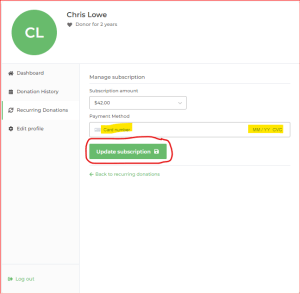Please note that the annual donation summaries provided on the Donor Dashboard are exclusively for credit card transactions since 2021 and do not encompass any cash or check donations.
To access a summary of your annual donations on the Donor Dashboard, follow these simple steps:
Login to Your Donor Dashboard Account:
Visit the Donor Dashboard page and log in using your Email.
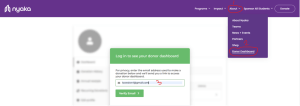
Confirm Your Email:
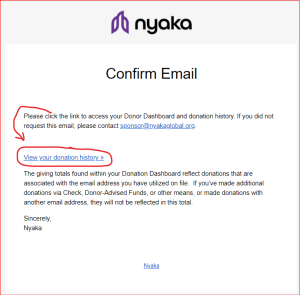
Navigate to Annual Receipts:
Look for the “Annual Receipts” section in your account dashboard.
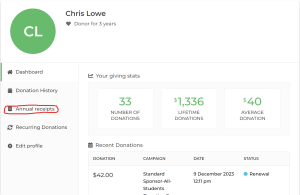
Select Annual Summary:
Locate the option to view or download your annual donation summary.
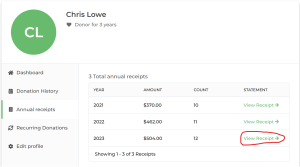
Download or Print:
Choose the download or print button.
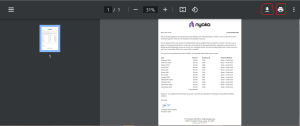
Verify Details:
Ensure that all the details in the summary are accurate and reflect your annual contributions.